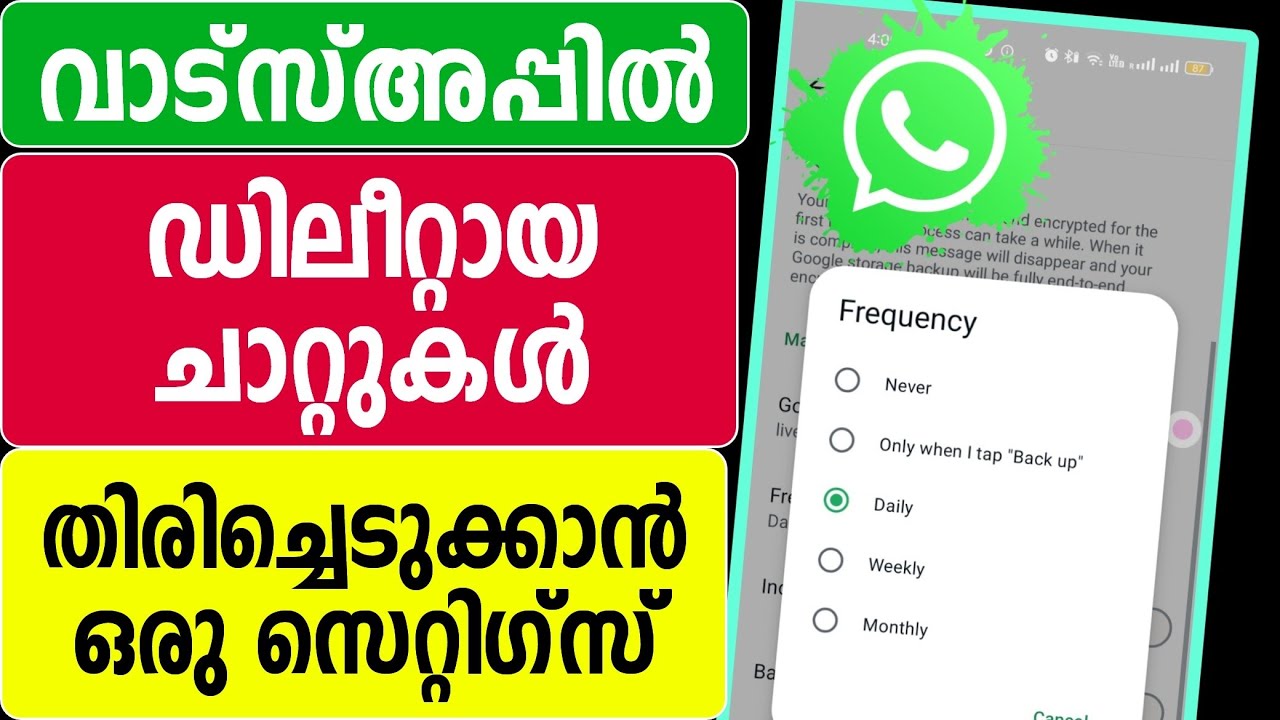That sinking feeling – you’ve just deleted a WhatsApp chat, perhaps accidentally, or in a moment of haste, only to realize it contained precious memories, vital information, or crucial business correspondence. In our hyper-connected world, WhatsApp chats have become digital extensions of our lives, and losing them can feel like losing a part of oneself. But is all hope lost? The answer, thankfully, is often “not necessarily.” Recovering deleted WhatsApp chats is possible, but success hinges on a critical factor: backups, and understanding the nuances of how WhatsApp handles your data.
This comprehensive guide will explore the various methods to potentially retrieve those seemingly lost conversations, covering both Android and iOS platforms, and delving into the mechanics behind each approach.
The Golden Rule: Backups are Your Best Friend
Before we dive into recovery methods, it’s paramount to understand that WhatsApp itself doesn’t store your chat history on its servers once messages are delivered (thanks to end-to-end encryption). Your chats reside on your device. Therefore, the primary way to recover deleted chats is by restoring them from a previously created backup.
WhatsApp offers two main backup avenues:
-
Cloud Backups: Google Drive for Android users and iCloud for iOS users.
-
Local Backups: Stored directly on your Android phone’s internal storage or SD card. (iOS does not offer user-accessible local backups in the same way).
Method 1: The “Undo” Lifesaver (For Very Recent Deletions)
WhatsApp recently rolled out a small but potentially game-changing feature. If you delete a message and select “Delete for Me,” a notification bar briefly appears at the bottom of the chat screen for about five seconds, offering an “UNDO” button. Tapping this immediately restores the message.
-
Pros: Instant, no reinstallation needed.
-
Cons: Extremely time-sensitive (around 5 seconds), only works for “Delete for Me,” not “Delete for Everyone,” and only for individual messages, not entire chats. This won’t help if you’ve deleted an entire chat thread.
Method 2: Restoring from Cloud Backup (Google Drive for Android / iCloud for iOS)
This is the most common and often most successful method, provided you had backups enabled before the chats were deleted and the deletion occurred after the last successful backup.
Prerequisites (Crucial for Success):
-
Backup Enabled: You must have previously enabled chat backup to Google Drive (Android) or iCloud (iOS) in WhatsApp settings.
-
Timing is Everything: The chats must have been deleted after the timestamp of the last successful backup. If a backup ran after you deleted the chats, those deleted messages won’t be in that specific backup.
-
Same Credentials: You must use the exact same phone number and the same Google account (Android) or Apple ID (iOS) that were used when the backup was created.
Steps for Android (Google Drive):
-
Verify Last Backup:
-
Open WhatsApp > Tap the three vertical dots (Menu) > Settings > Chats > Chat backup.
-
Under “Google Drive settings,” check the “Last backup” timestamp. If this time is before you deleted the crucial chats, you’re in luck.
-
-
Uninstall WhatsApp:
-
Navigate to your phone’s Settings > Apps (or Applications) > WhatsApp > Uninstall.
-
-
Reinstall WhatsApp:
-
Go to the Google Play Store, search for WhatsApp, and install it.
-
-
Verify and Restore:
-
Open the newly installed WhatsApp.
-
Agree to the Terms and Conditions and verify your phone number (it must be the same number linked to the backup).
-
WhatsApp will automatically search for backups. If it finds a backup on your Google Drive, it will prompt you.
-
Tap “RESTORE” when asked to restore your chats and media from Google Drive.
-
Once the restoration process is complete, tap “NEXT.” Your chats will be displayed after initialization. WhatsApp will then continue restoring media files in the background.
-
Steps for iOS (iCloud):
-
Verify Last Backup:
-
Open WhatsApp > Settings (gear icon at the bottom right) > Chats > Chat Backup.
-
Check the “Last Backup” timestamp. If this is before the deletion occurred, you can proceed.
-
-
Uninstall WhatsApp:
-
On your iPhone’s home screen, tap and hold the WhatsApp icon until it jiggles.
-
Tap the “X” or “-” icon on the WhatsApp icon, then tap “Delete App” and confirm.
-
-
Reinstall WhatsApp:
-
Go to the App Store, search for WhatsApp, and download it.
-
-
Verify and Restore:
-
Open WhatsApp, agree to the Terms and Conditions, and verify your phone number (must be the same).
-
Follow the on-screen prompts. You should be presented with the option to “Restore Chat History” from iCloud. Tap it.
-
Allow the restoration process to complete.
-
Method 3: Restoring from Local Backup (Android Only)
Android devices, by default, create local backups of your WhatsApp chats on your phone’s internal storage or SD card every night (usually around 2 AM). This can be a lifesaver if your Google Drive backup is too recent (i.e., ran after deletion) or if you don’t use cloud backups.
Prerequisites:
-
This method is more technical and involves navigating file systems.
-
The deletion must have occurred after the specific local backup file you intend to use was created.
Steps for Android (Local Backup):
-
Install a File Manager: If your phone doesn’t have a robust one, download a good file manager app (e.g., Files by Google, Solid Explorer) from the Play Store.
-
Locate WhatsApp Database Files:
-
Using the file manager, navigate to your device’s internal storage. The common paths are:
-
Internal Storage/Android/media/com.whatsapp/WhatsApp/Databases
-
OR (on older Android versions or setups) Internal Storage/WhatsApp/Databases
-
-
In this folder, you’ll find several files. The most recent automatic backup is named msgstore.db.crypt14 (the number, e.g., crypt12, crypt15, can vary depending on your WhatsApp version). Dated backups look like msgstore-YYYY-MM-DD.1.db.crypt14.
-
-
Choose and Rename the Backup File:
-
Identify the backup file from the date before you deleted the chats. For instance, if you deleted chats on October 26th, you might look for msgstore-2023-10-25.1.db.crypt14.
-
Rename the current msgstore.db.crypt14 (if it exists) to something like msgstore-LATEST.db.crypt14 or msgstore.db.crypt14.bak (to preserve it).
-
Rename the specific dated backup file you want to restore (e.g., msgstore-2023-10-25.1.db.crypt14) to msgstore.db.crypt14.
-
-
Uninstall and Reinstall WhatsApp:
-
Follow the same uninstallation and reinstallation steps as outlined in Method 2 for Android.
-
-
Verify and Restore (Crucial Step):
-
Verify your phone number.
-
Important: When WhatsApp prompts to restore from Google Drive, you might need to skip this if your Google Drive backup is more recent than the local backup you want to use. Sometimes, disconnecting from Wi-Fi and mobile data during this step can force WhatsApp to look for local backups first.
-
WhatsApp should then detect the local backup (the renamed msgstore.db.crypt14) and prompt you to restore from it. Tap “RESTORE.”
-
What if You Have No Backups? The Bleak Reality
If you haven’t enabled any backups, or if your last backup was made after you deleted the chats, then, unfortunately, recovering those specific deleted chats directly through WhatsApp’s official methods is highly unlikely.
-
Ask the Other Person: The simplest (though not always feasible) solution is to ask the person or group members you were chatting with if they still have the conversation. They might be able to export the chat for you (as a .txt file) or send screenshots of important parts. This, of course, only works if you didn’t use the “Delete for Everyone” feature.
The Perilous Path: Third-Party Recovery Software
A quick online search will reveal numerous third-party software tools claiming to recover deleted WhatsApp messages directly from your phone’s storage, even without a backup.
-
How They Claim to Work: They attempt to scan your phone’s memory for remnants of deleted data.
-
Extreme Caution Advised:
-
Security Risks: Many are ineffective, laden with malware, or designed to steal your personal data.
-
Rooting/Jailbreaking: Most effective ones require you to root (Android) or jailbreak (iOS) your device. This voids your warranty, can compromise your device’s security, and may lead to instability.
-
Low Success Rate: Due to WhatsApp’s end-to-end encryption and how modern operating systems manage deleted data (marking space as reusable rather than immediately erasing), the chances of successful recovery of readable chats are often very slim, especially for encrypted databases.
-
-
Recommendation: It’s generally advisable to avoid these tools unless you are extremely tech-savvy, understand the significant risks involved, and have exhausted all official methods.
Preventative Measures & Best Practices:
-
Enable Regular Backups: This is your number one defense. Go to WhatsApp Settings > Chats > Chat backup and set frequency to daily. Choose your Google/Apple account and decide whether to include videos.
-
Ensure Sufficient Storage: Make sure you have enough free space on your Google Drive/iCloud and on your phone for backups to complete successfully.
-
Understand Restoration Limitations: Restoring from a backup will revert ALL your WhatsApp chats to the state they were in at the time of that backup. Any messages sent or received after the backup point and before you initiate the restore will be permanently lost.
-
Double-Check Before Deleting: Take an extra second to confirm before hitting that delete button, especially for entire chats.
Conclusion:
Losing WhatsApp chats can be distressing, but it’s not always a dead end. By understanding how WhatsApp backups work and diligently following the appropriate restoration steps for your cloud or local backups, you stand a good chance of recovering those valuable conversations. While third-party tools offer a glimmer of hope in no-backup scenarios, they come with significant risks. Ultimately, proactive measures like enabling regular, automatic backups are the most reliable way to safeguard your digital dialogues and ensure that an accidental tap doesn’t lead to permanent loss.